Basic Example #
Using the card component, you can extend the default collapse behavior to create an accordion.
To properly achieve the accordion style, be sure to use .accordion as a wrapper.
.accordion-body, though the transition does limit overflow.
.accordion-body, though the transition does limit overflow.
.accordion-body, though the transition does limit overflow.
<div class="accordion" id="accordionExample">
<div class="accordion-item">
<h2 class="accordion-header" id="headingOne">
<button class="accordion-button fw-medium" type="button" data-bs-toggle="collapse" data-bs-target="#collapseOne" aria-expanded="true" aria-controls="collapseOne">
Accordion Item #1
</button>
</h2>
<div id="collapseOne" class="accordion-collapse collapse show" aria-labelledby="headingOne" data-bs-parent="#accordionExample">
<div class="accordion-body">
<strong>This is the first item's accordion body.</strong> It is shown by default, until the
collapse
plugin adds the appropriate classes that we use to style each element. These classes control
the overall
appearance, as well as the showing and hiding via CSS transitions. You can modify any of
this with
custom CSS or overriding our default variables. It's also worth noting that just about any
HTML can go
within the <code>.accordion-body</code>, though the transition does limit overflow.
</div>
</div>
</div>
<div class="accordion-item">
<h2 class="accordion-header" id="headingTwo">
<button class="accordion-button fw-medium collapsed" type="button" data-bs-toggle="collapse" data-bs-target="#collapseTwo" aria-expanded="false" aria-controls="collapseTwo">
Accordion Item #2
</button>
</h2>
<div id="collapseTwo" class="accordion-collapse collapse" aria-labelledby="headingTwo" data-bs-parent="#accordionExample">
<div class="accordion-body">
<strong>This is the second item's accordion body.</strong> It is hidden by default, until
the collapse
plugin adds the appropriate classes that we use to style each element. These classes control
the overall
appearance, as well as the showing and hiding via CSS transitions. You can modify any of
this with
custom CSS or overriding our default variables. It's also worth noting that just about any
HTML can go
within the <code>.accordion-body</code>, though the transition does limit overflow.
</div>
</div>
</div>
<div class="accordion-item">
<h2 class="accordion-header" id="headingThree">
<button class="accordion-button fw-medium collapsed" type="button" data-bs-toggle="collapse" data-bs-target="#collapseThree" aria-expanded="false" aria-controls="collapseThree">
Accordion Item #3
</button>
</h2>
<div id="collapseThree" class="accordion-collapse collapse" aria-labelledby="headingThree" data-bs-parent="#accordionExample">
<div class="accordion-body">
<strong>This is the third item's accordion body.</strong> It is hidden by default, until the
collapse
plugin adds the appropriate classes that we use to style each element. These classes control
the overall
appearance, as well as the showing and hiding via CSS transitions. You can modify any of
this with
custom CSS or overriding our default variables. It's also worth noting that just about any
HTML can go
within the <code>.accordion-body</code>, though the transition does limit overflow.
</div>
</div>
</div>
</div>
Flush Accordion #
Add .accordion-flush to remove the default background-color, some borders, and some rounded corners to render accordions edge-to-edge with their parent container.
.accordion-flush class. This is the first item's accordion body.
.accordion-flush class. This is the second item's accordion body. Let's imagine this
being
filled with some actual content.
.accordion-flush class. This is the third item's accordion body. Nothing more exciting
happening here in terms of content, but just filling up the space to make it look, at least at first
glance, a bit more representative of how this would look in a real-world application.
<div class="accordion accordion-flush" id="accordionFlushExample">
<div class="accordion-item">
<h2 class="accordion-header" id="flush-headingOne">
<button class="accordion-button collapsed" type="button" data-bs-toggle="collapse" data-bs-target="#flush-collapseOne" aria-expanded="false" aria-controls="flush-collapseOne">
Accordion Item #1
</button>
</h2>
<div id="flush-collapseOne" class="accordion-collapse collapse" aria-labelledby="flush-headingOne" data-bs-parent="#accordionFlushExample">
<div class="accordion-body">Placeholder content for this accordion, which is intended to demonstrate the
<code>.accordion-flush</code> class. This is the first item's accordion body.
</div>
</div>
</div>
<div class="accordion-item">
<h2 class="accordion-header" id="flush-headingTwo">
<button class="accordion-button collapsed" type="button" data-bs-toggle="collapse" data-bs-target="#flush-collapseTwo" aria-expanded="false" aria-controls="flush-collapseTwo">
Accordion Item #2
</button>
</h2>
<div id="flush-collapseTwo" class="accordion-collapse collapse" aria-labelledby="flush-headingTwo" data-bs-parent="#accordionFlushExample">
<div class="accordion-body">Placeholder content for this accordion, which is intended to demonstrate the
<code>.accordion-flush</code> class. This is the second item's accordion body. Let's imagine this
being
filled with some actual content.
</div>
</div>
</div>
<div class="accordion-item">
<h2 class="accordion-header" id="flush-headingThree">
<button class="accordion-button collapsed" type="button" data-bs-toggle="collapse" data-bs-target="#flush-collapseThree" aria-expanded="false" aria-controls="flush-collapseThree">
Accordion Item #3
</button>
</h2>
<div id="flush-collapseThree" class="accordion-collapse collapse" aria-labelledby="flush-headingThree" data-bs-parent="#accordionFlushExample">
<div class="accordion-body">Placeholder content for this accordion, which is intended to demonstrate the
<code>.accordion-flush</code> class. This is the third item's accordion body. Nothing more exciting
happening here in terms of content, but just filling up the space to make it look, at least at first
glance, a bit more representative of how this would look in a real-world application.
</div>
</div>
</div>
</div>
Always Open Accordion #
Omit the data-bs-parent attribute on each .accordion-collapse to make accordion items stay open when another item is opened.
.accordion-body, though the transition does limit overflow.
.accordion-body, though the transition does limit overflow.
.accordion-body, though the transition does limit overflow.
<div class="accordion" id="accordionPanelsStayOpenExample">
<div class="accordion-item">
<h2 class="accordion-header" id="panelsStayOpen-headingOne">
<button class="accordion-button" type="button" data-bs-toggle="collapse" data-bs-target="#panelsStayOpen-collapseOne" aria-expanded="true" aria-controls="panelsStayOpen-collapseOne">
Accordion Item #1
</button>
</h2>
<div id="panelsStayOpen-collapseOne" class="accordion-collapse collapse show" aria-labelledby="panelsStayOpen-headingOne">
<div class="accordion-body">
<strong>This is the first item's accordion body.</strong> It is shown by default, until the collapse
plugin adds the appropriate classes that we use to style each element. These classes control the overall
appearance, as well as the showing and hiding via CSS transitions. You can modify any of this with
custom CSS or overriding our default variables. It's also worth noting that just about any HTML can go
within the <code>.accordion-body</code>, though the transition does limit overflow.
</div>
</div>
</div>
<div class="accordion-item">
<h2 class="accordion-header" id="panelsStayOpen-headingTwo">
<button class="accordion-button collapsed" type="button" data-bs-toggle="collapse" data-bs-target="#panelsStayOpen-collapseTwo" aria-expanded="false" aria-controls="panelsStayOpen-collapseTwo">
Accordion Item #2
</button>
</h2>
<div id="panelsStayOpen-collapseTwo" class="accordion-collapse collapse" aria-labelledby="panelsStayOpen-headingTwo">
<div class="accordion-body">
<strong>This is the second item's accordion body.</strong> It is hidden by default, until the collapse
plugin adds the appropriate classes that we use to style each element. These classes control the overall
appearance, as well as the showing and hiding via CSS transitions. You can modify any of this with
custom CSS or overriding our default variables. It's also worth noting that just about any HTML can go
within the <code>.accordion-body</code>, though the transition does limit overflow.
</div>
</div>
</div>
<div class="accordion-item">
<h2 class="accordion-header" id="panelsStayOpen-headingThree">
<button class="accordion-button collapsed" type="button" data-bs-toggle="collapse" data-bs-target="#panelsStayOpen-collapseThree" aria-expanded="false" aria-controls="panelsStayOpen-collapseThree">
Accordion Item #3
</button>
</h2>
<div id="panelsStayOpen-collapseThree" class="accordion-collapse collapse" aria-labelledby="panelsStayOpen-headingThree">
<div class="accordion-body">
<strong>This is the third item's accordion body.</strong> It is hidden by default, until the collapse
plugin adds the appropriate classes that we use to style each element. These classes control the overall
appearance, as well as the showing and hiding via CSS transitions. You can modify any of this with
custom CSS or overriding our default variables. It's also worth noting that just about any HTML can go
within the <code>.accordion-body</code>, though the transition does limit overflow.
</div>
</div>
</div>
</div>